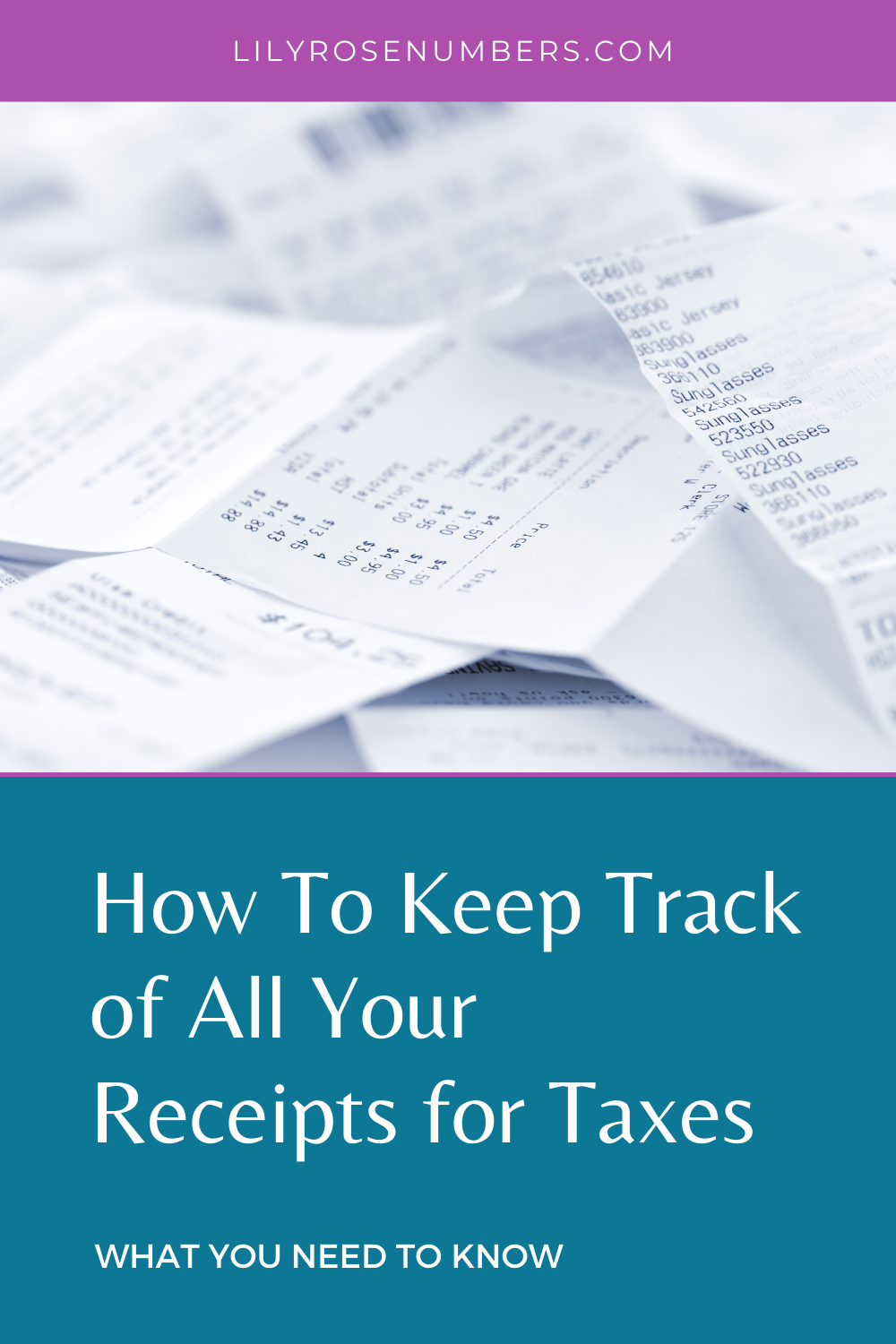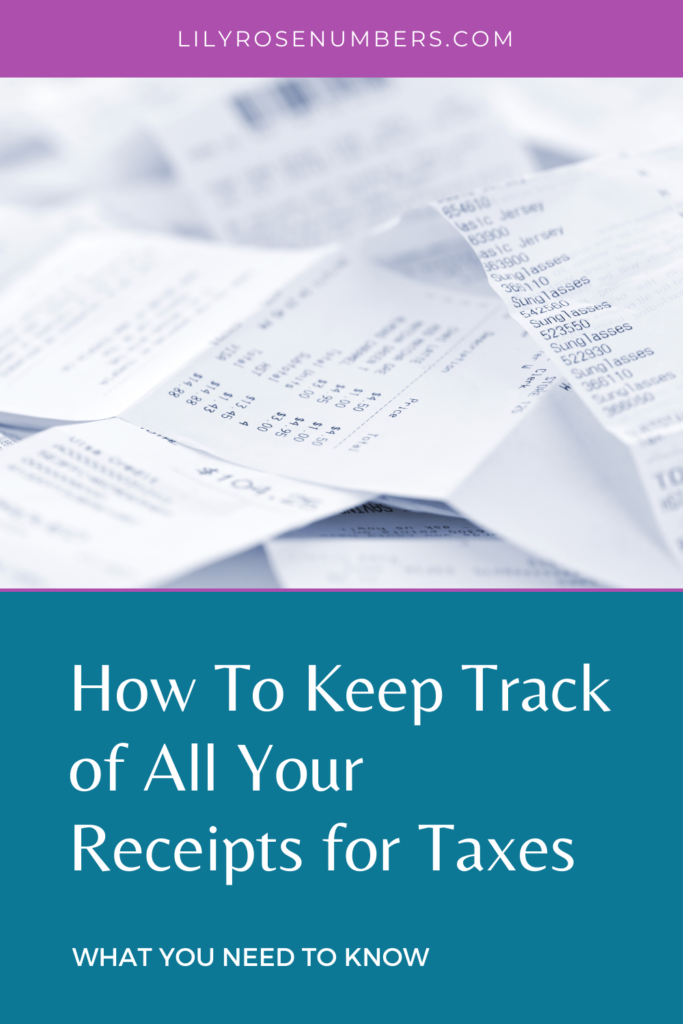
So, what’s the deal with keeping receipts? Whose responsibility, is it?
Let’s dig right into what you need to know for keeping your business receipts and documentation.
The IRS requires you to keep any and all documentation to support what you have filed on your personal and business tax return. This includes any applicable receipts. If you are ever involved in an audit, they will request documentation for any income or expenses claimed.
You, the taxpayer/representative of your business, carry all burden of proof if ever audited, so keep things simple, document everything. You can upload and take pictures of your receipts directly inside the QuickBooks Online mobile app. Also, be sure to keep a digital copy elsewhere as the hard copy originals ink can fade over time.
For Documentation Purposes
The IRS requires that the documentation you keep proving your income and expenses show the following information:
Income
- Who paid you
- What they paid you for
- How much they paid you
- The date they paid you
Income Documentation Examples
- Deposit information (cash and credit sales)
- Receipt books
- Invoices
- Form 1099-MISC
Expenses
- Who you paid
- Description of what you paid for
- Proof of payment
- Amount paid
- The date paid
Expenses Documentation Examples
- Copies of cleared checks
- Account Statements
- Invoices (with clearly marked paid)
- Paper receipts
Meals and Gifts
These receipts require further detail on the actual receipt to be an allowable deduction.
Gift receipt(s): needs to show who the gift was for, amount and why
Meal receipt(s): need to have the name(s) of those who attended and what was discussed during the meal.
Upload Your Receipts and Bills Directly to QuickBooks Online
Note: If you haven’t already, be sure to install the QuickBooks Online app for either iOS or Android.
1. Open the QuickBooks Online mobile app
2. Select the Menu = icon
3. Select Receipt snap.
4. Select Receipt camera and snap a photo of your receipt or bill.
5. Select Use this photo, then Done.
Match Receipts
After you have completed these steps, you will need to log into QuickBooks Online on a web browser and match the receipts to the appropriate transaction.
- Go to Bookkeeping then Transactions then select Receipts or go to Banking then select Receipts.
- In the For-review tab, you can review your uploaded receipt and bills. QuickBooks let you know if it finds any existing transactions in your books that match with your uploaded receipts or bills.
- Check the labels in the Action column to find out what steps you may need to take next.
Note: QuickBooks supports PDF, JPEG, GIF, and PNG images for uploading of receipts.
If you need a step-by-step video, watch that here.
Best practice is while you are out and about, after you have made your purchase or had a meal, make it a habit to snap a picture and upload the receipt inside the QuickBooks Online app. That way at the end of the year, you aren’t scrambling to find a receipt you may have misplaced.
Do yourself a favor, set up a system you will follow and keep your documentation organized for everything. If you have additional questions, feel free to reach out to us here.